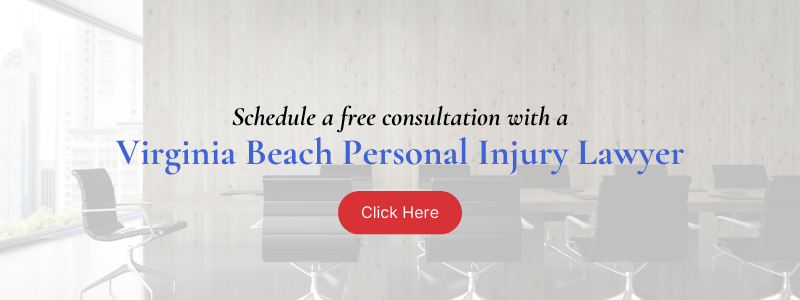Our firm slogan is clear – all we do is injury law. The goal for your Virginia personal injury case is simple – we work to obtain the most compensation possible for you. And because we practice law with a professional and aggressive attitude, each Virginia Beach injury lawyer at our firm has been able to recover major settlements for thousands of clients throughout Virginia, not just in Virginia Beach but we have represented Richmond, Fairfax, Alexandria, Roanoke, Abingdon, Newport News, Portsmouth clients and many other Virginians living in small towns.
At Shapiro, Washburn & Sharp, we are here to help if you or a loved one need a personal injury lawyer in the Virginia Beach area. If you or a loved one has been harmed due to the actions of someone else, we will investigate your claim and help you recover full compensation for your losses in and out of the court room.
Meet Richard Shapiro, Eric Washburn & Kevin Sharp

Richard Shapiro, Eric Washburn, and Kevin Sharp are Virginia Beach personal injury attorneys with your case in mind. Known for their efficiency, determination, and passion, they are each ready and able to handle personal injury cases on a contingency basis in Virginia Beach, no matter what the stakes.
Together they have:
- More than 75+ years of professional legal experience
- Millions of dollars in case results
- No fees without results
- Call today to discuss your case
Record-Setting $60 Million Jury Verdict (including interest) for Brain-Injured Gas Station Worker Involved in Train Wreck
$21 Million Settlement for Child’s Brain Injury Caused When Truck Rear-Ended Virginia Beach Family’s Car
$8.6 Million Jury Verdict for Railroad Worker Wrongful Death Case
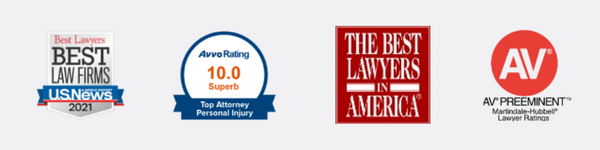
Why Choose A Virginia Beach Personal Injury Attorney From Shapiro, Washburn & Sharp?
- At Shapiro, Washburn & Sharp, our personal injury law firm handles only law claims, which has given us the experience necessary to understand what the defense will likely do and how these cases will proceed.
- Our attorneys have achieved more than $75 million in total jury verdicts and more than $100 million in combined settlements and jury verdicts for our personal injury law clients.
- We take each claim on a case-by-case basis whether it’s an auto accident or premises liability, which means we take the time to get to know every client that comes through the door and the services they will need.
Virginia Beach Personal Injury Resources:
- Why Hire A Virginia Beach Personal Injury Attorney?
- What To Expect During The Personal Injury Claim Process
- Virginia Beach Personal Injury Case Results
- Types Of Virginia Beach Injury Cases We Handle
- Compensation Available In A Virginia Beach Personal Injury Claim
- How Much Does A Personal Injury Lawyer Cost?
- Virginia Personal Injury Statute Of Limitations
- How Long Will My Case Take?
- What Is Partial Liability In A Personal Injury Case?
- How To Prove Fault Following An Injury
- Contact A Virginia Beach Personal Injury Lawyer
Why You Should Consider Contacting a Virginia Beach Personal Injury Lawyer

Our personal injury law firm in Virginia can help you with these and all types of serious injury cases, and there are many benefits as to why you should hire an attorney.
Legal Counsel
Even if you are unsure about who is liable for your injury, we can help answer your questions and help you understand the legal aspects of your accident.
As a result, we can save you from hours of extensive legal research on your options, rules, and formalities. Having someone on your side you can trust and who can help you navigate the claims process is critical. Our in-depth knowledge of personal injury and Virginia insurance laws can be the key to recovering the compensation you need to fully cover your losses.
Experienced Representation
We have represented clients in many types of personal injury cases. Our knowledge can help ensure you have a solid claim, including the evidence you need. In addition, if your case goes to court, our trial experience will be vital.
Protection From Insurance Companies
Insurance company adjusters may seem nice and as if they will be fair, but that is often not the case. Insurance adjusters are trained to settle claims for as little money as possible. If an attorney is not representing you, the adjuster may take advantage of you or may not take your case seriously and will assume they can beat you in court if need be. Especially in the case of going against a large trucking company, our Virginia Beach truck accident attorneys will diligently represent your interests. Without the threat of an accident lawsuit looming, your accident claim may be wrongfully denied, delayed, or significantly undervalued. A lawyer will protect you by handling all communication with the insurer for you to ensure you are treated fairly.
Recovering the Full Extent of Damages
Industry studies show that personal injury victims who hire a lawyer generally receive three and a half times more compensation in settlements or awards, even after paying legal fees.
Our firm has experience representing clients throughout Hampton Roads including Virginia Beach, Chesapeake, Norfolk, Portsmouth, Suffolk, Hampton, Newport News, Williamsburg, and other eastern states.
Since we only handle personal injury cases, these out-of-the-ordinary injuries are no surprise to us, and we can represent you ethically and successfully in Petersburg, Richmond, Roanoke, Emporia, Harrisonburg, Radford, Charlottesville, Martinsville, Danville, Franklin, Lynchburg, Winchester, Alexandria, Arlington, Falls Church, Manassas, and Fairfax (we actually handle cases throughout the eastern USA also).
What Should I Expect From A Personal Injury Claim?
Unfortunately, there is no clear-cut answer. It’s a fact-specific issue.
Each case’s value is directly correlated to its unique circumstances. However, there are common factors that are considered and often dictate a case’s worth, such as:
- The severity of your injury
- Your age, occupation, past medical history, pre-existing injuries, etc.
- The extent to which your injury has impacted your life and ability to work
- The extent of your bills related to the accident, such as hospital and medical bills, rehabilitation costs, prescription drug costs, lost wages, etc.
- The projected costs of future medical care
- The severity of your physical and emotional pain and suffering
- Whether you were partially to blame
- The strength of evidence against the defendant (at-fault party)
- The degree of negligence exhibited by the defendant
- Insurance policy limits for both you and the liable party
Insurance policy limits can play a surprising role. For example, in a car accident case, a key component to assessing what you can receive via a settlement is the amount of insurance coverage the other driver has under their auto insurance policy. Unfortunately, many drivers in Virginia and across the U.S. have only “minimum” auto insurance coverage.
If you get seriously hurt in an accident – like suffering a traumatic brain injury, paralysis, multiple broken bones, etc. – the other driver’s auto insurance coverage may not be enough to fully compensate you for your bills, missed time from work, and pain and suffering.
Fortunately, under Virginia law, auto insurance policies must have uninsured/underinsured motorist coverage. You can access this coverage when you are seriously hurt, and the at-fault driver’s insurance policy is insufficient to cover all of your damages. In any case, it’s best to consult with a personal injury attorney and get legal advice before settling with any insurance company.
Types Of Virginia Beach Personal Injury Cases We Handle
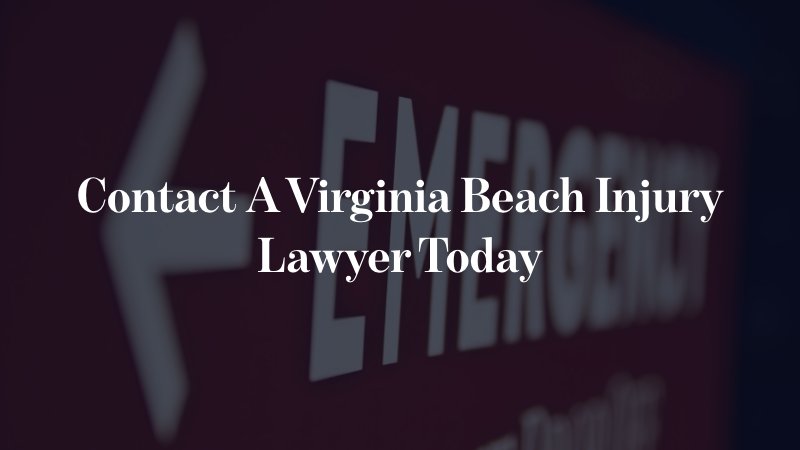
Accidents and resulting injuries can happen in a number of places and with a variety of different injuries such as:
Wrongful Death
Wrongful death refers to a legal term that encompasses situations where a person’s death is caused by the negligence, recklessness, or intentional misconduct of another party. The surviving family members or beneficiaries may have the right to seek compensation through a wrongful death lawsuit to address the emotional, financial, and practical losses resulting from the untimely death of their loved one. Speak to a Virginia Beach wrongful death attorney today.
Truck Accidents
Truck accidents involve collisions or incidents where large commercial trucks, such as semis, tractor-trailers, or big rigs, are involved. Legal cases stemming from truck accidents can be complex, involving both state and federal regulations governing the trucking industry.
Car Accidents
Car accidents refer to collisions involving smaller passenger vehicles, such as cars, SUVs, and motorcycles. Car accidents can result in injuries ranging from minor to severe, and determining fault is essential for insurance claims and legal actions. Seeking compensation for medical expenses, property damage, and emotional distress is common in car accident cases. Don’t hesitate to call a car accident attorney in Virginia Beach as soon as possible.
Defective Products
Defective products refer to items that pose risks to consumers due to flaws in their design, manufacturing, or marketing. When someone is harmed by a defective product, they may have the right to file a product liability claim against the manufacturer, distributor, or retailer. Our defective product attorneys in Virginia Beach will help you every step of the way.
Nursing Home Abuse:
Nursing home abuse pertains to mistreatment or neglect experienced by elderly residents in long-term care facilities. This can involve physical, emotional, or financial abuse, as well as inadequate medical care or living conditions. Addressing nursing home abuse requires vigilance, regulation, and appropriate legal action from our Virginia Beach nursing home abuse attorneys.
Medical Malpractice
Medical malpractice occurs when healthcare professionals deviate from the accepted standard of care, leading to patient harm or injury. This negligence can encompass misdiagnosis, surgical errors, medication mistakes, and more. The help of a medical malpractice lawyer in Virginia Beach may be needed to seek compensation for damages resulting from such medical negligence.
Motorcycle Accidents
Motorcycle accidents involve collisions or mishaps specifically related to motorcycles. Due to their inherent vulnerability, motorcyclists are at greater risk of injury or fatality compared to occupants of enclosed vehicles. Factors contributing to these accidents often include visibility issues, road conditions, and the behavior of both motorcyclists and other drivers. If you were in a motorcycle accident, call a motorcycle accident lawyer in Virginia Beach today.
Types of Compensation Available For A Virginia Beach Personal Injury Claim
“This law firm deserves your business! Mr. Shapiro is compassionate and understanding! I always tell people to call 3 lawyers about your case and you choose not me! One of the 3 that you need to call is this law firm. You make the call on who you choose.”
There may be various types of compensation available to personal injury victims in Virginia Beach. Our injury lawyers work diligently to recover economic and non-economic damages on behalf of every client we work with.
- Economic damages. This is also referred to as special damages for a personal injury claim and is meant to compensate a victim for calculable losses they sustain. This can include, but is not limited to, the following:
- All medical bills arising due to the injury
- Lost wages if a victim cannot work while they recover
- Any household out-of-pocket expenses incurred
- Property damage expenses associated with the incident
- Non-economic damages. This is also referred to as general damages after a personal injury occurs, and this is meant to compensate a person for more immeasurable losses they sustain in these incidents. We say immeasurable because there are no direct bills or receipts that can be added up to calculate a survivor’s:
- The severity of the injury
- How long it takes a person to recover
- The amount of time away from work
- Property damage expenses
- The level of a victim’s pain and suffering
Our Virginia Beach accident lawyers will work with trusted medical and economic experts to fully evaluate the client and help properly calculate total expenses.
How Much Does a Virginia Beach Personal Injury Lawyer Cost?

The attorneys at Shapiro, Washburn & Sharp understand that injury victims often struggle financially, particularly as they are awaiting a settlement from an insurance carrier or jury verdict. That is why we handle Virginia Beach personal injury claims on a contingency fee basis. This means that our clients will not have to worry about paying any legal fees until after we recover the compensation they are entitled to. If we do not win the case, our clients will not have to pay us a dime in legal fees. Additionally, clients will not have to pay any upfront or out-of-pocket costs while their case is ongoing.
Time Limit to File a Personal Injury Claim in Virginia Beach
Any person who sustains an injury in Virginia Beach needs to know that they have a limited amount of time to file a lawsuit. The personal injury statute of limitations in Virginia is two years from the date an injury occurs. If an injury victim fails to file a lawsuit within this two-year timeframe, they will likely lose the ability to recover the compensation they are entitled to.
Those who sustain an injury also need to be aware of court deadlines put in place by insurance carriers. The vast majority of personal injury claims in Virginia Beach are resolved through insurance settlements. However, insurance carriers have very strict reporting deadlines that must be adhered to.
How Long Will It Take to Get My Case Resolved?
It depends on the facts of your case.
For example, a case involving a client who suffered a low-back injury in a fender-bender between two compact cars will probably get resolved more quickly than a case involving a client who was hit by an SUV that was rear-ended by a tractor-trailer on General Booth Boulevard.
The more complex the case, the more time it will likely take to get the case resolved.
What About Partial Liability?
Virginia is one of the few remaining states in the country that operates under a contributory negligence system. This means that any person who sustains an injury must be without fault for the incident in order to recover compensation for their losses. Even if an individual is 1 percent responsible for causing an accident that led to their injuries, they could be prevented from recovering compensation altogether.
This is vastly different from how other states handle issues of partial liability. In most other states, there is a comparative negligence system in place where a person can receive reduced compensation if they are partially at fault for the incident. That is why it is so important for individuals to work with a skilled personal injury lawyer in Virginia Beach who can counter any accusations of fault.
Proving Fault After An Injury In Virginia Beach
To be able to recover compensation following an injury in Virginia Beach, you must be able to prove that another party is fully at fault for the accident.
That will require proof of their negligence, which involves demonstrating the following four elements:
- Duty of Care: The defendant owed you a duty of care to demonstrate reasonable care and prevent harm. (e.g., in car accident cases, drivers owe a duty of care to others on the road to follow traffic laws)
- Breach of Duty: The defendant breached their duty of care. In other words, they failed to do what a reasonable person would have done in a similar situation. (e.g., in the car accident case example, if the driver was texting and driving, speeding, under the influence of alcohol or drugs, etc.)
- Causation: The defendant’s breach of duty is directly linked to your injuries, and you would not have been injured if not for your negligent actions. (e.g., police reports notating your injuries and medical records from immediately after the accident)
- Damages: The defendant’s actions caused financial and/or personal losses, such as medical bills, property damage, lost income, pain and suffering, etc., for which you are entitled to compensation.
Solid evidence of the defendant’s negligence will be critical to your case’s success. According to Instruction 6.000 of the Virginia Civil Model Jury, if a person fails to act reasonably to protect themselves under the circumstances of the incident, they would be a contributor and, therefore, would lose their chance of collecting compensation. This is why our personal injury lawyers are diligent at gathering every piece of necessary evidence of fault that would aid your personal injury claim.
If you’re unsure whether you’re considered partially at fault for your accident, contact our office for a free consultation. Our personal injury attorneys will take the time to explain your legal rights and will help you with your claim to recover your deserved compensation.
Contact a Virginia Beach Personal Injury Lawyer Today
If you or somebody you care about has sustained an injury caused by the careless, negligent, or intentional actions of another individual in Virginia Beach, the team at Shapiro, Washburn & Sharp is standing by to help you today. We have extensive resources at our disposal, and we want to make sure that you recover full compensation for your losses. Let us investigate every aspect of your claim so we can get you on the path to recovery. When you need a Virginia Beach personal injury lawyer, you can contact us for a free consultation by clicking here on our contact form or calling us at (833) 997-1774.